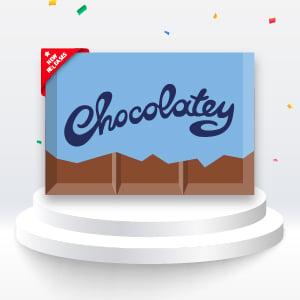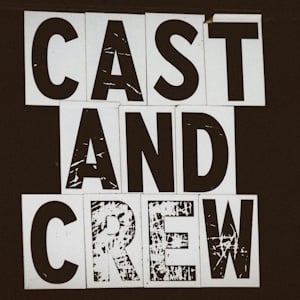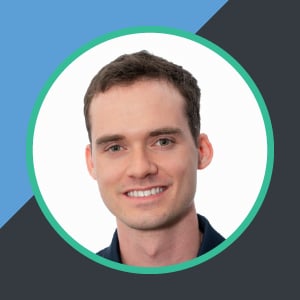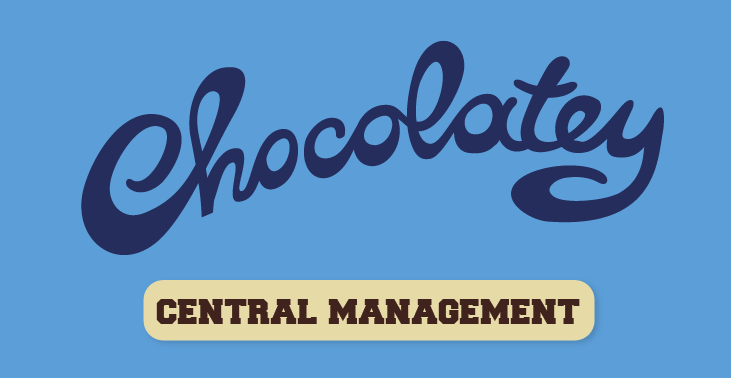
We are gearing up for the 3rd release of Chocolatey Central Management (CCM), and this one will include an amazing feature that many of you may have been waiting for - managing endpoints with a full Chocolatey solution! We are really excited to share with you what Central Management Deployments will offer and how you can get your hands on it!
- Join Our Webinar!
- Why Did We Create Central Management Deployments?
- What is Central Management Deployments?
- What Does Central Management Deployments Look Like?
- More to Come
- When Can I Get Deployments?
Join Our Webinar!
We are doing a webinar on June 23rd, 2020. Reserve your spot now and we’ll see you there! We may even have a special surprise to share at the end.
Can’t make it? Missed it? Don’t worry, we have you covered - it’s being recorded and will be available soon after the presentation. Follow the same link to access the recording after the webinar has ended.
Why Did We Create Central Management Deployments?
We often hear from Windows System Engineers that they are looking for a simple and easy way to manage Windows endpoints that offers advanced functionality when they need it. As Chocolatey Software has been a leader in Windows automation for over nine years, it was a natural progression to offer a simple and intuitive solution for managing remote Windows endpoints, especially given Chocolatey’s guiding principle of making hard concepts approachable.
What prompted Chocolatey Software to create a solution for managing endpoints, and why was it the number one feature request?
In working with System Engineers, we found folks are looking for a solutions that is:
- Simple - Simple to learn and use
- Secure - Modern security practices demand modern approaches
- Efficient - Should not wait hours and hours on the system
- Advanced - Able to handle advanced scenarios
- Conventions - Handles defaults for most scenarios, but overridable
- Multiple Step Targets - Able to work with multiple steps across possibly different computer endpoints at each step
- Low Maintenance - should not require heavy architecture and should be easy to maintain
- Scalable - Able to easily scale when necessary
- Capable of Managing All Software - Not all software comes w/installers, but all software can have security findings.
There are existing solutions out there that for one reason or another have fallen short of expectations:
- Some require specialized training
- Some are overkill for organizational needs
- Simpler solutions don’t fully support more advanced scenarios when they are needed
- Even when those solutions are implemented correctly, they still cannot manage all Windows software without Chocolatey
To draw on the last point a bit more, almost every endpoint management solution out there only reports software inventory based on what is listed in Programs and Features. We’ve found that software listed in Programs and Features only accounts for about 50-80% of the software that is being managed on Windows machines. With Chocolatey, you can manage 100% of the software you need to deploy. Security conscious organizations need to be able to report on and manage 100% of things that can have security findings.
What is Central Management Deployments?
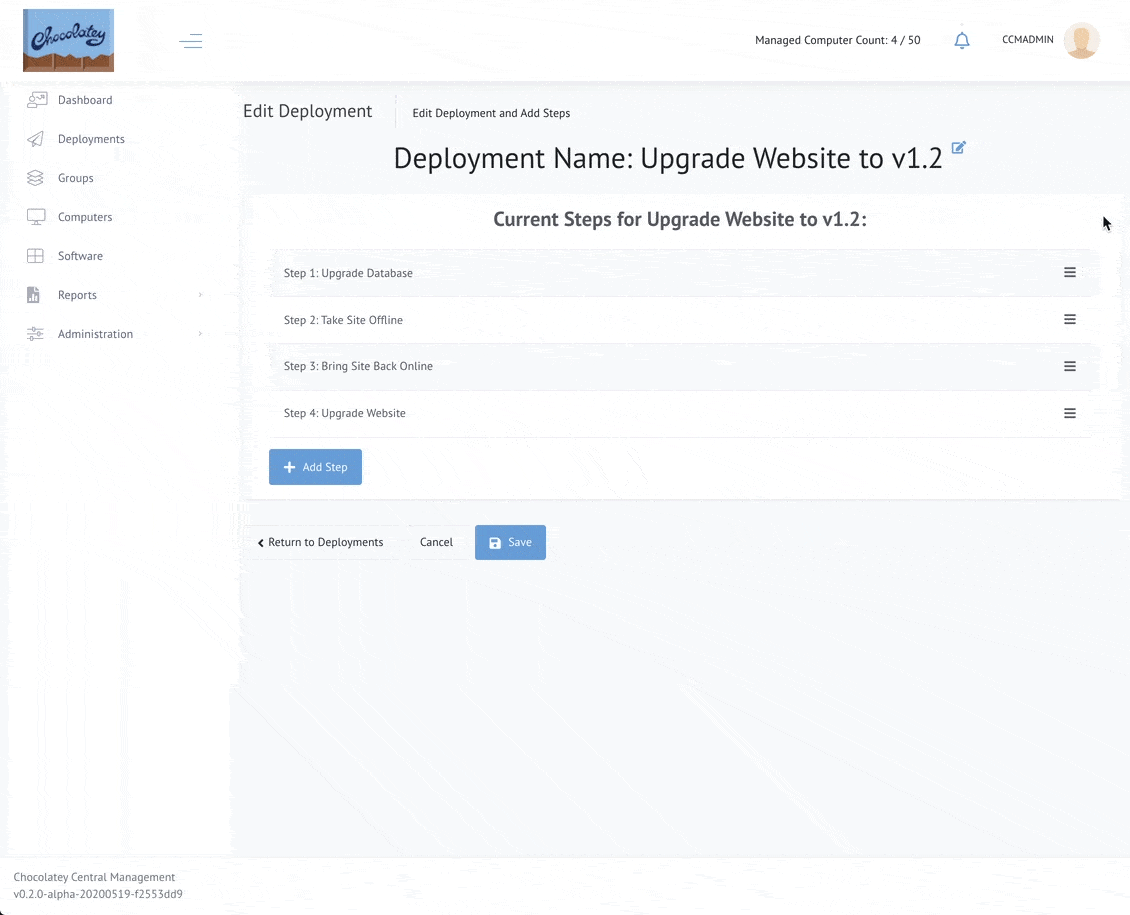
We are excited to add Deployments to Chocolatey Central Management (CCM). This will enable teams to securely manage endpoints w/PowerShell scripts and states of Chocolatey packages directly. The CCM web interface helps with easy set-up, management, and reporting on deployments to endpoints. This will be part of the Chocolatey for Business (C4B) offering and current customers will be able to take advantage of it when released.
Central Management (including Deployments) provides a fantastic set of features that give organizations complete software management. Organizations using configuration management (like Puppet, Ansible, Chef, etc) will find that Central Management is complementary to what they provide. While configuration managers do really well with ensuring state and correcting configuration drift, when it comes to orchestration (especially cross machine), configuration management is quite limited. CCM Deployments provides IT teams the ability to easily orchestrate simple or complex scenarios in a fraction of the time over traditional approaches.
With the initial release of CCM Deployments, you will find the following functionality:
- Create target groups to deploy to
- Create a deployment with one or more steps
- Each step can target multiple groups, and different groups in each step if desired
- Script a Chocolatey package
- With additional permissions, run a full PowerShell script instead
- Choose how failures in each step are handled
- Reorder steps
- Control permissions on who can deploy Chocolatey packages and who can run full scripts
- See progress on active deployments
- View logs for computers that executed a deployment step
- Report on completed deployments including exporting to PDF for sharing with executive staff
With multiple steps being able to target different groups, Deployments really enables you to manage complex scenarios when you need to. As an example if you have a website with a database backend, you may need to take the site offline first and upgrade the database before you upgrade the website. This is easily achieved with CCM Deployments.
What Does Central Management Deployments Look Like?
Let’s go through a quick preview.
Top Level Deployments Screen
Coming into the the Deployments section of the site, you are greeted with different sections.
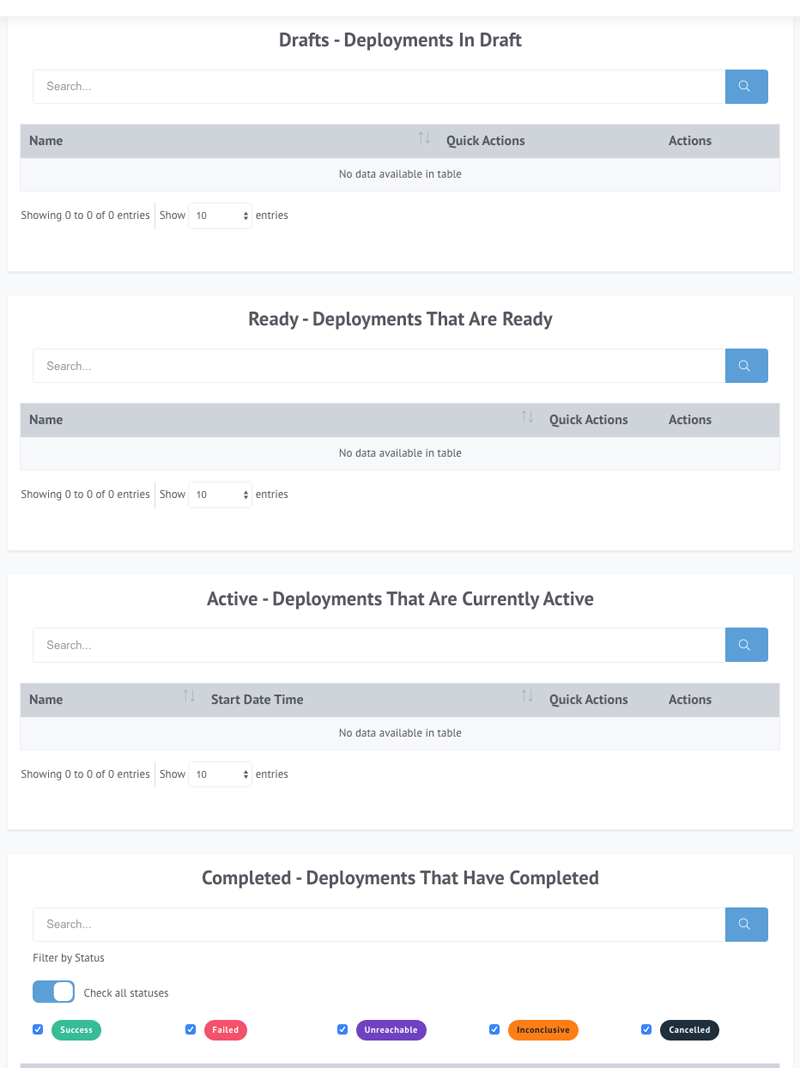
The sections are:
- Drafts - these are deployments that are still being created and are not ready to be used
- Ready - these are deployments that are ready to go, they are just waiting to be started
- Active - these are deployments that are currently executing
- Completed - these are deployments that have finished, with whatever status they might have ended up in
Creating And Editing A Deployment
If we have a deployment that is in draft/ready status, we can look over the aspects of it:
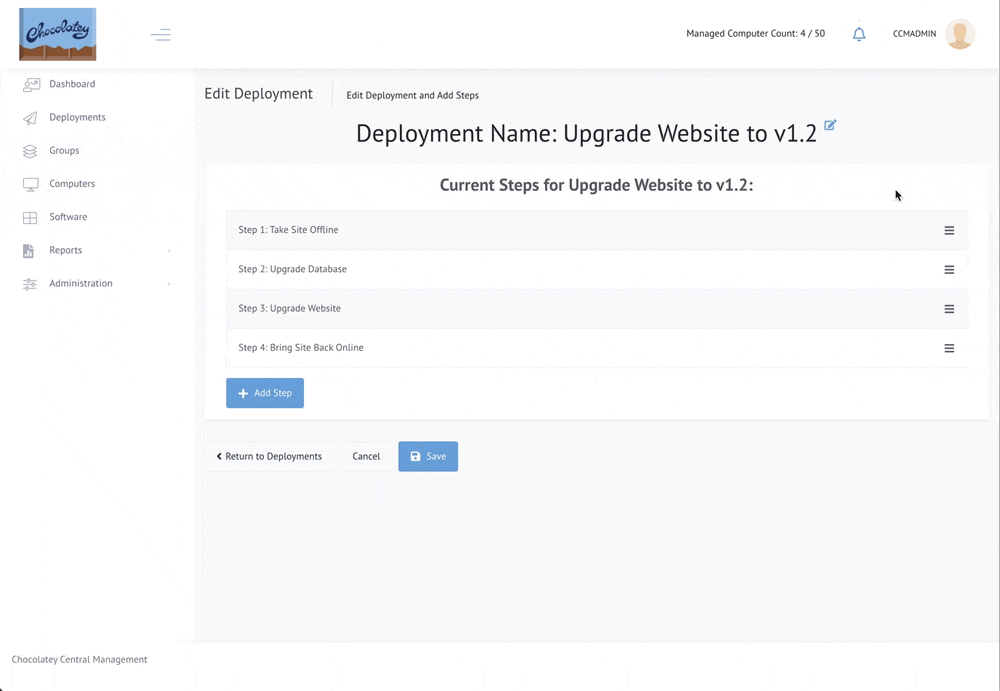
If we want to edit any of the steps for a deployment that has not been activated, we bring up that step and take a look at the different sections. The script side has basic and advanced types. This is basic:
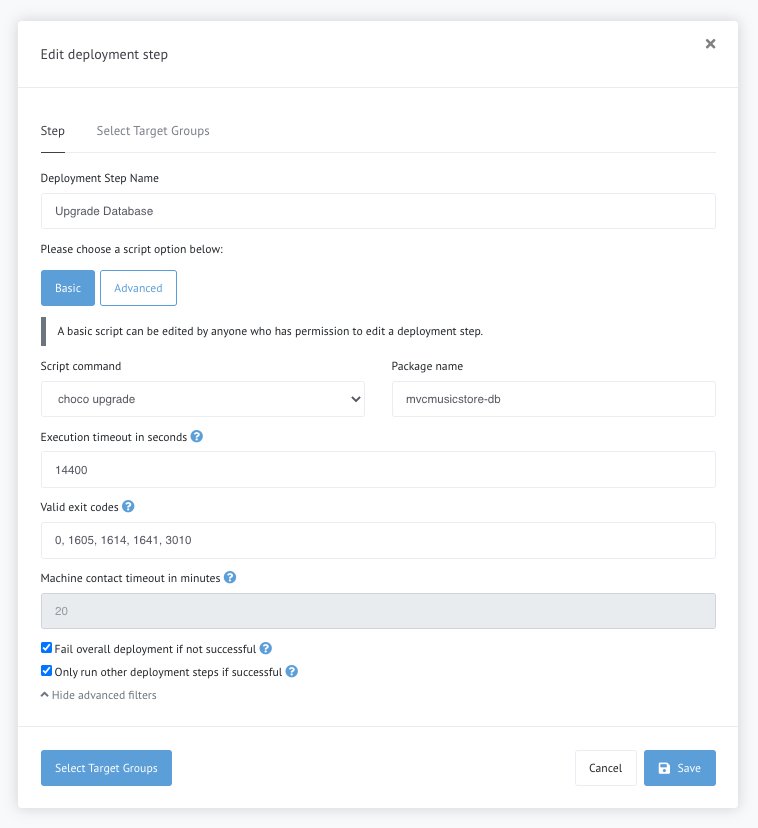
Note the advanced items (which are not expanded by default):
- Execution timeout in seconds - how long to let the command run before timing out? Defaults to
4 hours. - Valid exit codes - what exit codes indicate success? Defaults to
0, 1605, 1614, 1641, 3010. - Machine contact timeout in minutes - how long to attempt contact with a computer before timing out. This is set at
20 minutesin the first release. In a future release we’ll allow you to configure this, but this is set by default in this release. - Fail overall deployment if not successful - Should the deployment status show failed if this step is not successful? Defaults to
true. - Only run other deployment steps if successful - Coupled with the previous item, should the deployment stop if this step is not successful on every computer? Or should it execute other steps? Defaults to
false.
If you have additional privileges, you can make/edit advanced scripts:
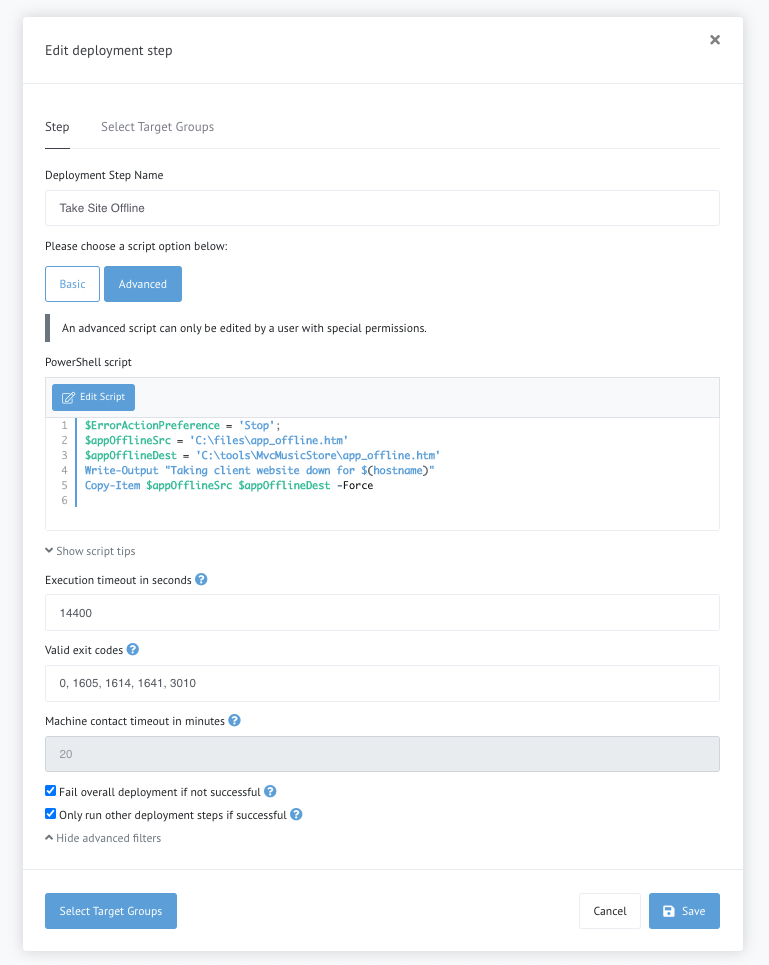
Note there is a section with script tips that is not expanded in the image above (Show script tips). Some folks are experts at writing PowerShell and other folks may need a refresher from time to time.
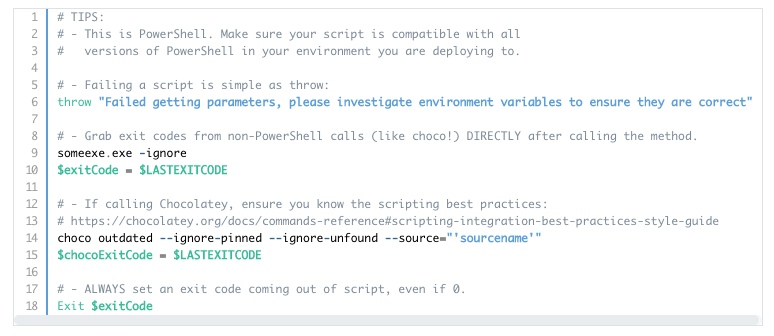
Once we’ve decided on our script, we need to target groups/collections of computers:

Reporting
When we move a deployment to active, it will begin to run and we can start seeing the details of the deployment as it progresses:
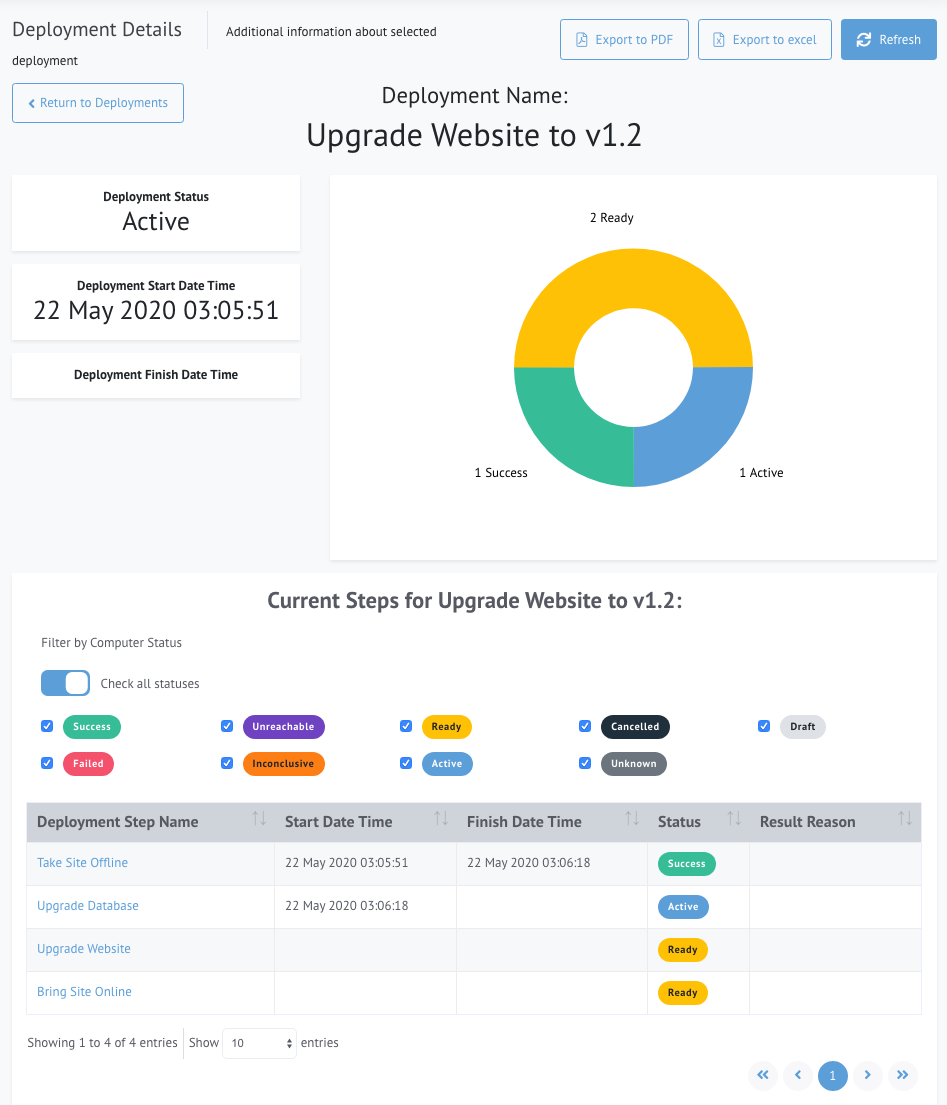
We can drill into the details of a particular step:
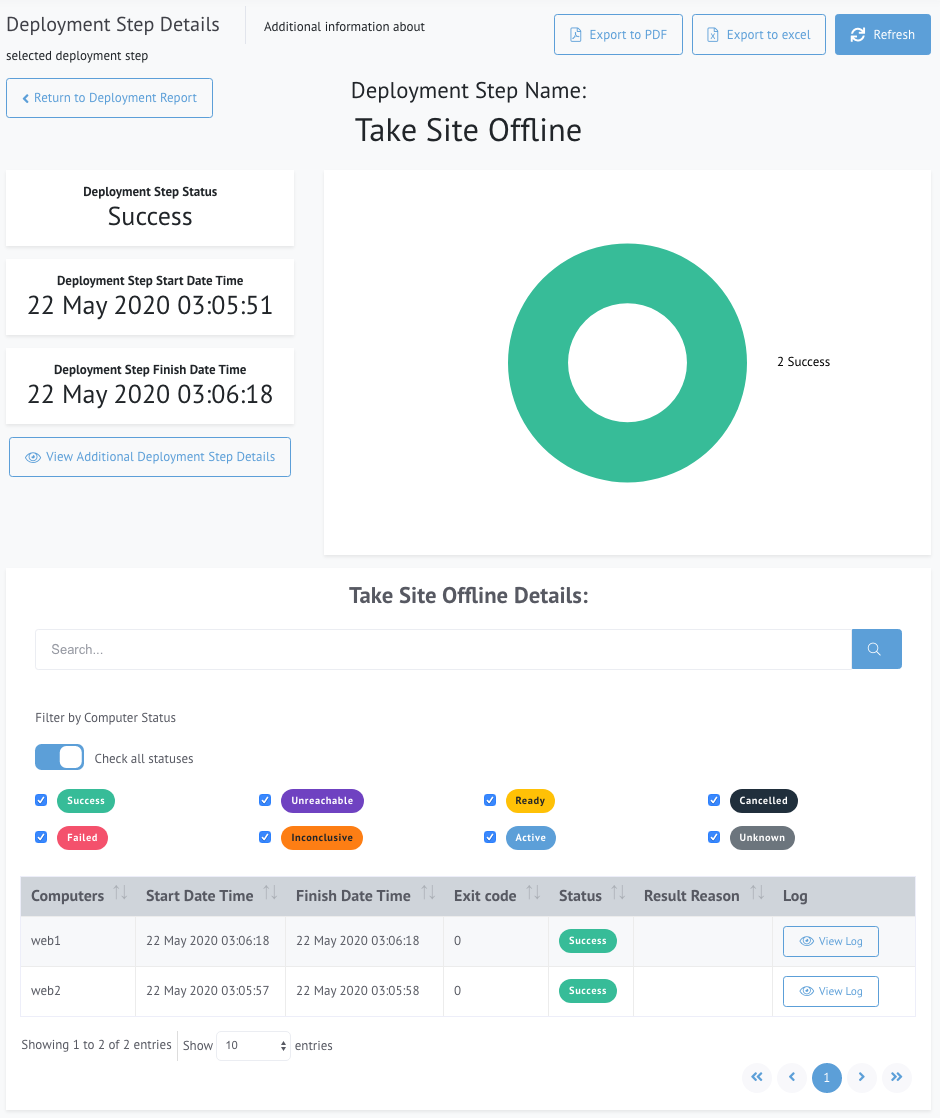
Note that the log comes back for each computer in a step. If there is an error we can open up the log and go right to each error the system detects:
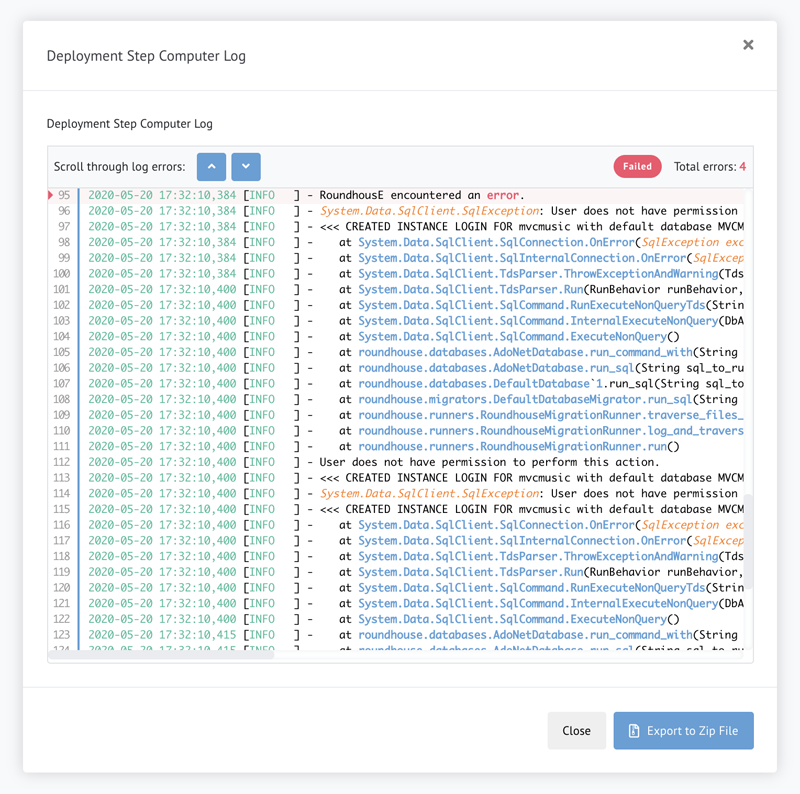
More to Come
As you can see, the initial release of Central Management Deployments has a lot to offer! Deployments serves as the foundation for many other things we want to light up with Chocolatey Central Management (CCM), and we have some future enhancements we’ll be adding to Deployments itself as we move into future release phases for CCM.
We’re also enhancing the documentation for CCM, including supporting materials and videos, and hope to share that with you soon!
After everything releases, we’ll rev the version of Quick Deployment Environment (QDE) to include CCM w/Deployments so folks will have another way of getting up and running quickly.
When Can I Get Deployments?
The timeline for release is early to mid-June, with betas going out to select customers soon. Reach out to your Chocolatey Software representative for more details. If you are not a current customer, you can also reach out to our team to get started. We are excited to get it in your hands!

Written By:
Chocolatey Team
Chocolatey Software enriches lives by empowering technologists with powerful and flexible yet simple solutions that automate the complexities of software deployment, configuration, and management.
Popular Tags
- #news 75 Number of post with tag news
- #press release 59 Number of post with tag press release
- #chocolatey for business 49 Number of post with tag chocolatey for business
- #packaging 23 Number of post with tag packaging
- #open source 19 Number of post with tag open source
- #community 16 Number of post with tag community
- #tutorial 16 Number of post with tag tutorial
- #chocolatey community repository 13 Number of post with tag chocolatey community repository
- #12 days of Chocolatey 2023 12 Number of post with tag 12 days of Chocolatey 2023
- #podcast 12 Number of post with tag podcast